Learn how to install PNP4Nagios on CentOS 7 with this detailed guide. Enhance your Nagios monitoring setup with performance data graphing and visualization. #centlinux #linux #nagios
Table of Contents
Problem Statement
In search of a graph add-on for Nagios, we have already explored the Nagiosgraph, although it works fine. But we kept looking for other alternates to Nagiosgraph. This is how PNP4Nagios pulls our attention towards it. PNP4Nagios is an add-on to Nagios which analyzes performance data provided by plugins and stores them automatically into RRD-databases (Round Robin Databases).

What is PNP4Nagios?
PNP4Nagios is an add-on for Nagios that provides performance data graphing and visualization. It works by processing the performance data output from Nagios plugins and storing this data in a way that can be visualized through graphs and charts. Here are some key features of PNP4Nagios:
- Performance Data Collection: PNP4Nagios collects performance data from Nagios checks and plugins.
- Data Storage: The collected data is stored in RRD (Round Robin Database) files, which are efficient for time-series data.
- Graphing: It generates graphs from the stored data, making it easy to visualize trends and performance metrics over time.
- Integration: PNP4Nagios integrates seamlessly with Nagios, providing a web interface for viewing the graphs alongside Nagios alerts and checks.
- Customization: Users can customize the appearance and settings of the graphs to meet specific monitoring needs.
PNP4Nagios enhances the functionality of Nagios by providing a powerful tool for monitoring performance data, helping administrators to identify trends, diagnose issues, and optimize system performance.
If you’re serious about mastering IT infrastructure monitoring, the Zabbix Application and Network Monitoring by Sean Bradley course is a must-have resource. This practical training walks you through real-world scenarios to monitor servers, applications, and networks with confidence, making it ideal for system administrators, DevOps engineers, and IT professionals aiming to level up their skills. By enrolling, you’ll gain hands-on knowledge that can save countless hours in troubleshooting and system management. [Click here to check out the course]
Disclaimer: This link is an affiliate link, which means I may earn a small commission at no extra cost to you if you decide to purchase through it. This helps support my blog and allows me to continue creating useful content.
Nagios Server Specification
In this article, we will install PNP4Nagios plugin on our Nagios Core Server over CentOS 7.
PNP4Nagios can be configured in different ways like SYNC, BULK, BULK+NPCD, etc. Although the SYNC mode is claimed to has the most straight forward configurations, but unfortunately it didn’t work for me due to some bug (related to Environment Variables) in Nagios 4.x. Therefore, I switched to BULK+NPCD mode.
We have configured a CentOS 7 virtual machine with Nagios Server having following specifications.
- CPU – 2.4 Ghz (1 Core)
- Memory – 1 GB
- Storage – 20 GB
- Swap – 2 GB
- Operating System – CentOS 7.6
- Nagios Version – Nagios Core 4.4
- IP Address – 192.168.229.131/24
Read Also: Grafana PNP4Nagios Configuration on CentOS 7
Beats Studio Pro – Wireless Bluetooth Noise Cancelling Headphones – Personalized Spatial Audio, USB-C Lossless Audio, Apple & Android Compatibility, Up to 40 Hours Battery Life – Black
42% OffInstall PNP4Nagios on Nagios Core
Install prerequisites packages using yum.
yum install rrdtool rrdtool-perl perl-Time-HiRes perl-GD -yDownload the latest tarball of PNP4Nagios from http://www.pnp4nagios.org/.
Go to the directory in which you have downloaded the PNP4Nagios tarball, and extract it.
cd /soft/nagios
tar xvf pnp4nagios-0.6.25.tar.gzGo the directory, where PNP4Nagios is extracted, and install it.
cd pnp4nagios-0.6.25
./configure
make all
make fullinstallPNP4Nagios Configuration
Edit nagios.cfg and comment (#) all performance parameters.
vi /usr/local/nagios/etc/nagios.cfgAdd following parameters in nagios.cfg.
process_performance_data=1
# service performance data
service_perfdata_file=/usr/local/pnp4nagios/var/service-perfdata
service_perfdata_file_template=DATATYPE::SERVICEPERFDATAtTIMET::$TIMET$tHOSTNAME::$HOSTNAME$tSERVICEDESC::$SERVICEDESC$tSERVICEPERFDATA::$SERVICEPERFDATA$tSERVICECHECKCOMMAND::$SERVICECHECKCOMMAND$tHOSTSTATE::$HOSTSTATE$tHOSTSTATETYPE::$HOSTSTATETYPE$tSERVICESTATE::$SERVICESTATE$tSERVICESTATETYPE::$SERVICESTATETYPE$
service_perfdata_file_mode=a
service_perfdata_file_processing_interval=15
service_perfdata_file_processing_command=process-service-perfdata-file
# host performance data
host_perfdata_file=/usr/local/pnp4nagios/var/host-perfdata
host_perfdata_file_template=DATATYPE::HOSTPERFDATAtTIMET::$TIMET$tHOSTNAME::$HOSTNAME$tHOSTPERFDATA::$HOSTPERFDATA$tHOSTCHECKCOMMAND::$HOSTCHECKCOMMAND$tHOSTSTATE::$HOSTSTATE$tHOSTSTATETYPE::$HOSTSTATETYPE$
host_perfdata_file_mode=a
host_perfdata_file_processing_interval=15
host_perfdata_file_processing_command=process-host-perfdata-fileNow edit commands.cfg.
vi /usr/local/nagios/etc/objects/commands.cfgAdd following commands in commands.cfg.
define command{
command_name process-service-perfdata-file
command_line /bin/mv /usr/local/pnp4nagios/var/service-perfdata /usr/local/pnp4nagios/var/spool/service-perfdata.$TIMET$
}
define command{
command_name process-host-perfdata-file
command_line /bin/mv /usr/local/pnp4nagios/var/host-perfdata /usr/local/pnp4nagios/var/spool/host-perfdata.$TIMET$
}Start and enable npcd service.
/usr/local/pnp4nagios/bin/npcd -d -f /usr/local/pnp4nagios/etc/npcd.cfg
systemctl enable npcd.serviceRestart nagios and httpd services.
systemctl restart nagios.service
systemctl restart httpd.serviceOpen the URL http://192.168.229.131/pnp4nagios in a client’s browser to check configurations, and if there is a failure in environment test then rectify it. (Change the IP address to your Nagios server’s here.)
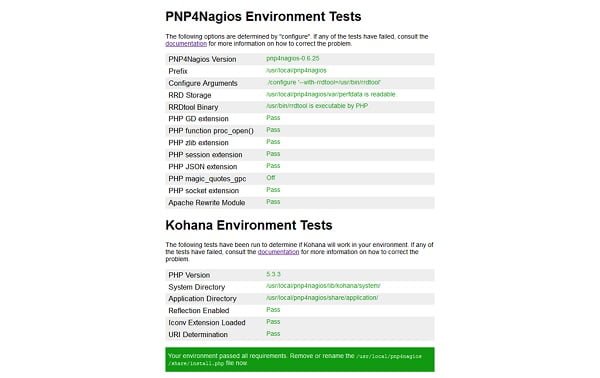
It didn’t show me any failure.
Now remove the file /usr/local/pnp4nagios/share/install.php
rm -f /usr/local/pnp4nagios/share/install.phpAgain, open the URL http://192.168.229.131/pnp4nagios in a client’s browser and this time you will see the graphs.
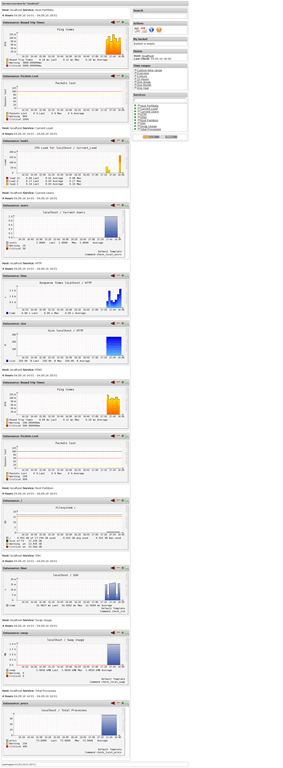
We have successfully installed PNP4Nagios plugin on our Nagios Core Server over CentOS 7.
PDF Reader Kindle Fire
$3.99 (as of November 2, 2025 20:36 GMT +00:00 – More infoProduct prices and availability are accurate as of the date/time indicated and are subject to change. Any price and availability information displayed on [relevant Amazon Site(s), as applicable] at the time of purchase will apply to the purchase of this product.)Final Thoughts
Installing PNP4Nagios on CentOS 7 is a great way to enhance your Nagios monitoring setup with powerful performance data graphing and visualization. By following this guide, you can successfully set up PNP4Nagios and gain deeper insights into your system’s performance.
Looking for a Linux server expert? I provide top-tier administration, performance tuning, and security solutions for your Linux systems. Explore my Freelancer profile for details!



Leave a Reply
Please log in to post a comment.