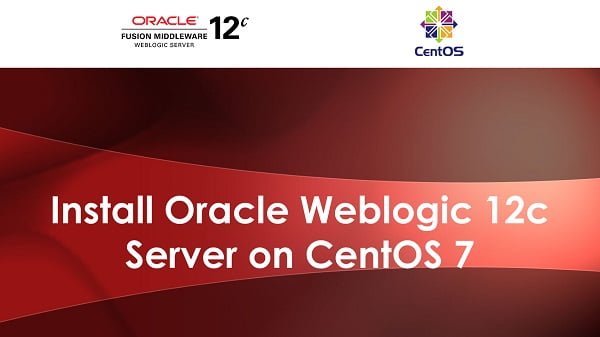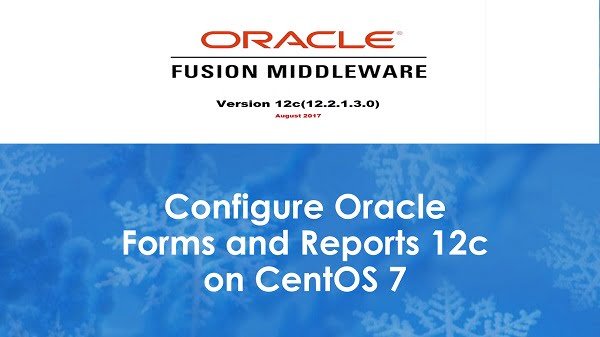In this tutorial, you will learn, how to install Oracle Forms and Reports 12c on CentOS 7 or other Redhat based Linux OS. #centlinux #linux #oracle
Table of Contents
What is Oracle Forms and Reports 12c? :
Oracle Fusion Middleware (FMW) is a family of software products from Oracle Corporation. Oracle Fusion Middleware spans multiple services including Java EE and developer tools, integration services, business intelligence, collaboration and content management. Oracle Forms and Reports 12c is a software product under the Oracle Fusion Middleware Family. Oracle Forms and Reports are the development and deployment tools for Java EE applications.
In this article, we will install Oracle Forms and Reports 12c on CentOS 7.
System Specification:
We have configure a virtual machine with following specifications:
- CPU – 2.4 Ghz (4 cores)
- Memory – 4 GB
- Storage – 60 GB
- Operating System – CentOS 7.6
- Java Development Kit (JDK) – 8u192
- Oracle Weblogic Infrastructure – 12.2.1.3
- Oracle Forms and Reports – 12.2.1.3
Required Software:
Following software are available at Oracle Technology Network (OTN) website.
– Oracle Java Development Kit (JDK) 8u192
– Oracle Weblogic 12c Server Infrastructure
– Oracle Forms and Reports 12c
Download required software and copy into the /soft directory.
Install Java Development Kit on CentOS 7:
Install jdk-8u191-linux-x64.rpm package using rpm command.
# cd /soft
# rpm -ivh jdk-8u191-linux-x64.rpm
warning: jdk-8u191-linux-x64.rpm: Header V3 RSA/SHA256 Signature, key ID ec551f03: NOKEY
Preparing... ################################# [100%]
Updating / installing...
1:jdk1.8-2000:1.8.0_191-fcs ################################# [100%]
Unpacking JAR files...
tools.jar...
plugin.jar...
javaws.jar...
deploy.jar...
rt.jar...
jsse.jar...
charsets.jar...
localedata.jar...Set JAVA_HOME environment variable.
# echo "export JAVA_HOME=/usr/java/jdk1.8.0_191-amd64" >> /etc/profile
Verify Java installation.
# java -version java version "1.8.0_191" Java(TM) SE Runtime Environment (build 1.8.0_191-b12) Java HotSpot(TM) 64-Bit Server VM (build 25.191-b12, mixed mode)
Java Development Kit (JDK) 8 has been installed successfully.
Install Oracle Weblogic Server 12c:
Create operating system user and group to own Oracle Weblogic Server 12c software.
# groupadd -g 1001 oinstall # useradd -u 1001 -g oinstall oracle # passwd oracle Changing password for user oracle. New password: Retype new password: passwd: all authentication tokens updated successfully.
Create necessary directories for Oracle Weblogic Server 12c.
# mkdir -p /u01/app/oracle/product/12.2.1
# mkdir -p /u01/app/oracle/config/{domains,applications}
# chown -R oracle:oinstall /u01/app
# chmod -R 775 /u01Connect as oracle user.
# su - oracle
Set folllowing environment variables in ~/.bash_profile.
export ORACLE_BASE=/u01/app/oracle export ORACLE_HOME=$ORACLE_BASE/product/12.2.1 export MW_HOME=$ORACLE_HOME export WLS_HOME=$MW_HOME/wlserver export DOMAIN_BASE=$ORACLE_BASE/config/domains export DOMAIN_HOME=$DOMAIN_BASE/mydomain
Extract fmw_12.2.1.3.0_infrastructure_Disk1_1of1.zip using unzip command.
$ cd /soft $ unzip fmw_12.2.1.3.0_infrastructure_Disk1_1of1.zip -d wls Archive: fmw_12.2.1.3.0_infrastructure_Disk1_1of1.zip inflating: wls/fmw_12.2.1.3.0_infrastructure.jar inflating: wls/fmw_12213_readme.htm
Execute fmw_12.2.1.3.0_wls.jar using java command. Here, Oracle Weblogic Server 12c is being installed in Graphical mode, therefore You should be running the CentOS 7 server in Graphical target before continuing the Installation process.
Run Oracle Weblogic Server 12c Infrastructure setup.
$ cd /soft/wls/ $ java -jar fmw_12.2.1.3.0_infrastructure.jar Launcher log file is /tmp/OraInstall2018-12-29_01-38-46PM/launcher2018-12-29_01-38-46PM.log. Extracting the installer . . . . . . . . . . . . . . . . . . . . . . . . . . . . . . . . . . . . . . . . . . . . . . . . . . . . . . . . . . . . . . . . . . . . . . . . . . . . . . . . . . . . . . . . . . . . . . . . . . . . . . . . . . . . . . . . . . . . . . . . . . . . . . . . Done Checking if CPU speed is above 300 MHz. Actual 2394.560 MHz Passed Checking monitor: must be configured to display at least 256 colors. Actual unknown. Failed <<<< Checking swap space: must be greater than 512 MB. Actual 2047 MB Passed Checking if this platform requires a 64-bit JVM. Actual 64 Passed (64-bit not required) Checking temp space: must be greater than 300 MB. Actual 29394 MB Passed Some system prerequisite checks failed. You must fulfill these requirements before continuing. Continue? (yes [y] / no [n]) [n] y You have confirmed that the product can be installed on this platform. Continuing with the installation. Preparing to launch the Oracle Universal Installer from /tmp/OraInstall2018-12-29_01-38-46PM

Set Oracle Inventory directory and software owner group.
Click on Ok.

Click on Next.

Click on Next.

Set Oracle home and click on Next.

Select Fusion Middleware Infrastructure option and click on Next.

Click on Next.

Click on Install.

Oracle Weblogic 12c Infrastructure installation is in progress.
Click on Next.

Click on Finish.
Oracle Weblogic 12c Infrastructure has been installed successfully.
Install Oracle Forms and Reports 12c:
Connect as root user and install prerequisite packages.
# yum install -y binutils compat-libcap1 compat-libstdc++-33 libgcc libstdc++ libstdc++-devel sysstat gcc gcc-c++ ksh make glibc glibc-devel libaio libaio-devel motif
Extract fmw_12.2.1.3.0_fr_linux64_Disk1_1of2.zip and fmw_12.2.1.3.0_fr_linux64_Disk1_2of2.zip using unzip command.
$ cd /soft $ unzip fmw_12.2.1.3.0_fr_linux64_Disk1_1of2.zip -d fmw Archive: fmw_12.2.1.3.0_fr_linux64_Disk1_1of2.zip inflating: fmw/fmw_12.2.1.3.0_fr_linux64.bin inflating: fmw/fmw_12213_readme.htm
$ unzip fmw_12.2.1.3.0_fr_linux64_Disk1_2of2.zip -d fmw Archive: fmw_12.2.1.3.0_fr_linux64_Disk1_2of2.zip extracting: fmw/fmw_12.2.1.3.0_fr_linux64-2.zip
Run Oracle Forms and Reports 12c setup.
$ cd /soft/fmw/ $ ./fmw_12.2.1.3.0_fr_linux64.bin Launcher log file is /tmp/OraInstall2018-12-29_02-02-50PM/launcher2018-12-29_02-02-50PM.log. Extracting the installer . . . . . . . . . . . . . . Done Checking if CPU speed is above 300 MHz. Actual 2394.560 MHz Passed Checking monitor: must be configured to display at least 256 colors. Actual unknown. Failed <<<< Checking swap space: must be greater than 512 MB. Actual 2047 MB Passed Checking if this platform requires a 64-bit JVM. Actual 64 Passed (64-bit not required) Checking temp space: must be greater than 300 MB. Actual 28328 MB Passed Some system prerequisite checks failed. You must fulfill these requirements before continuing. Continue? (yes [y] / no [n]) [n] y You have confirmed that the product can be installed on this platform. Continuing with the installation. Preparing to launch the Oracle Universal Installer from /tmp/OraInstall2018-12-29_02-02-50PM

Enter Oracle Inventory path and Software owner group.
Click on Ok.

Click on Next.
Click on Next.
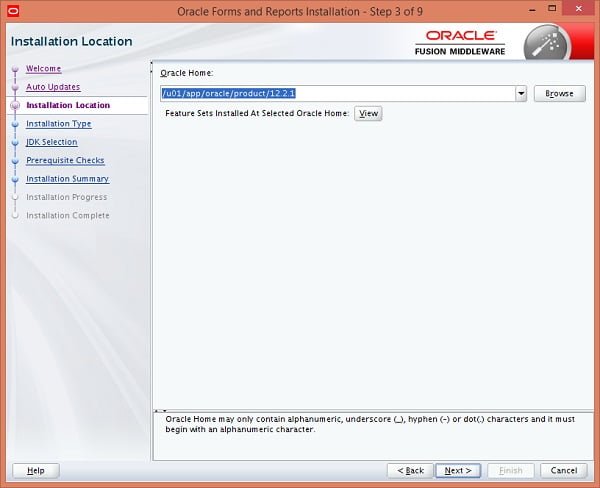
Enter Oracle home (where we have installed Oracle Weblogic 12c Infrastructure) and click on Next.

Select Forms and Reports Deployment option and click on Next.
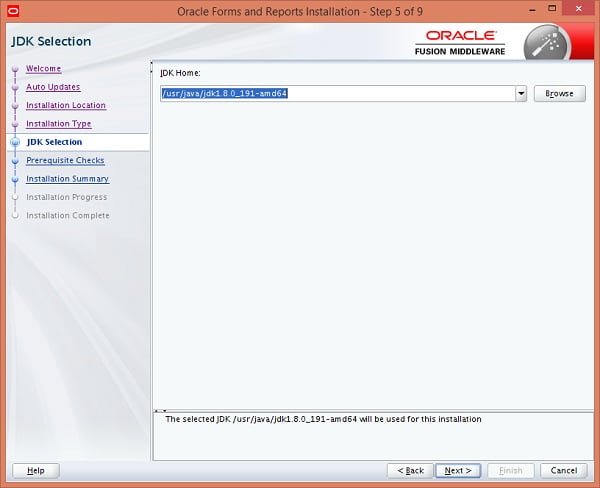
Enter Java Home (where we have installed JDK 8u192) and click on Next.
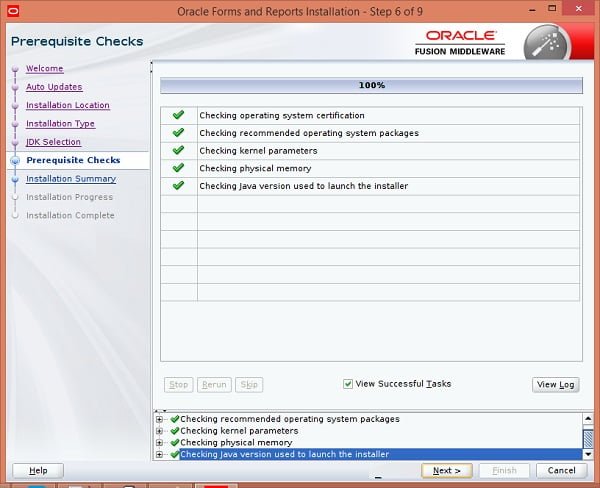
Click on Next.

Click on Install.


Oracle Forms and Reports 12c installation is in progress.
Click on Next.

Click on Finish.
Conclusion:
In this tutorial, you have learned, how to install Oracle Forms and Reports 12c on CentOS 7. For post-installation configuration, please read my next article Configure Oracle Forms and Reports 12c on CentOS 7.