In this guide, you will learn, how to install Cockpit on CentOS 7 or other Redhat based Linux distributions. #centlinux #linux #cockpit
Table of Contents
What is Cockpit? :
Cockpit is a Red Hat sponsored free and open-source software project. Cockpit is a Web UI (User Interface) that facilitates management and monitoring of a Linux server through a web browser. Besides regular operating system related management tasks, it also provides support for Docker, Kubernetes and KVM. It is very easy to start containers, administer storage, configure networks, and inspect logs via Cockpit Web UI.
In this article, we will install Cockpit on CentOS 7 server and then add support in Cockpit for managing our Kubernetes cluster, Docker and Storage.
System Specification:
We have a CentOS 7 virtual machine with following specifications.
- Hostname – kubemaster-01.example.com
- IP Address – 192.168.116.160/24
- Operating System – CentOS 7.6
The above server is the master node of a Kubernetes cluster. For information about Kubernetes configuration please refer to our previous article Install Kubernetes Cluster on CentOS 7. To read more about Kubernetes you should read Kubernetes in Action (PAID LINK) by Marko Luksa.
Install Cockpit on CentOS 7:
Connect with kubemaster-01.example.com using ssh as root user.
Cockpit is available through EPEL (Extra Packages for Enterprise Linux) yum repository. Therefore, we have to install epel-release first.
# yum install -y epel-release
Rebuild cache of yum repositories.
# yum clean all Loaded plugins: fastestmirror Cleaning repos: base docker-ce-stable epel extras kubernetes updates Cleaning up list of fastest mirrors
# yum makecache fast
Loaded plugins: fastestmirror
Determining fastest mirrors
epel/x86_64/metalink | 7.9 kB 00:00
* base: ftp3.isra.edu.pk
* epel: mirrors.nipa.cloud
* extras: ftp3.isra.edu.pk
* updates: ftp3.isra.edu.pk
base | 3.6 kB 00:00
docker-ce-stable | 3.5 kB 00:00
epel | 4.7 kB 00:00
extras | 3.4 kB 00:00
kubernetes/signature | 454 B 00:00
kubernetes/signature | 1.4 kB 00:00 !!!
updates | 3.4 kB 00:00
(1/10): base/7/x86_64/group_gz | 166 kB 00:00
(2/10): epel/x86_64/group_gz | 88 kB 00:00
(3/10): docker-ce-stable/x86_64/updateinfo | 55 B 00:01
(4/10): docker-ce-stable/x86_64/primary_db | 28 kB 00:01
(5/10): extras/7/x86_64/primary_db | 201 kB 00:01
(6/10): kubernetes/primary | 49 kB 00:01
(7/10): epel/x86_64/updateinfo | 1.0 MB 00:05
(8/10): updates/7/x86_64/primary_db | 5.0 MB 00:13
(9/10): epel/x86_64/primary_db | 6.7 MB 00:25
(10/10): base/7/x86_64/primary_db | 6.0 MB 00:28
kubernetes 351/351
Metadata Cache Created
Install cockpit using yum command.
# yum install -y cockpit
Enable and start Cockpit service.
# systemctl enable cockpit.socket Created symlink from /etc/systemd/system/sockets.target.wants/cockpit.socket to /usr/lib/systemd/system/cockpit.socket. # systemctl start cockpit.socket
Configure Linux Firewall:
Allow Cockpit Service in Linux firewall.
# firewall-cmd --permanent --add-service=cockpit success # firewall-cmd --reload success
Access Cockpit Web UI:
Browse URL https://kubemaster-01.example.com:9090/ in a client’s browser. You may encounter a security certificate warning; just ignore it and continue.
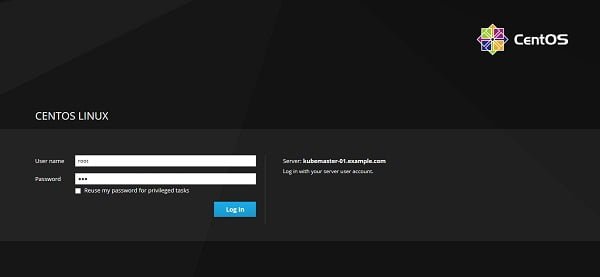
Login as root user.
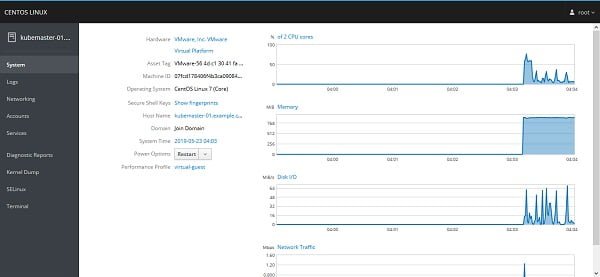
We are now at the system panel of Cockpit. We can monitor system performance here and modify a couple of settings like hostname, system time, etc.
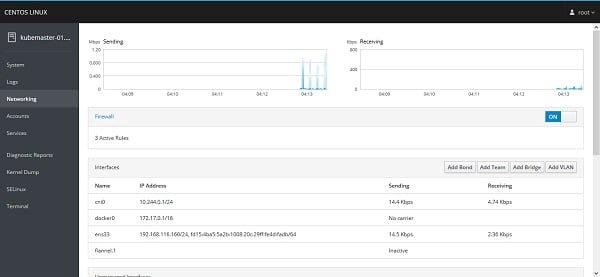
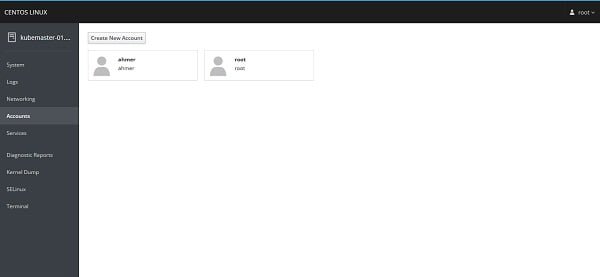
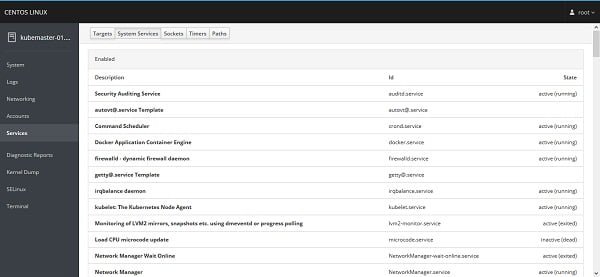
We also have some other panels here like Logs, Networking, Accounts, Services, etc. However, we are installing Cockpit to control our Kubernetes cluster from here. Therefore, we have to add required functionality in Cockpit Web UI.
Install Cockpit Control Panels:
Install following packages to add the Kubernetes and Docker control panels in Cockpit Web UI.
# yum install -y cockpit-docker cockpit-kubernetes
Restart Cockpit service.
# systemctl restart cockpit.socket
Cockpit Web UI will be disconnected due to restart of cockpit.service.
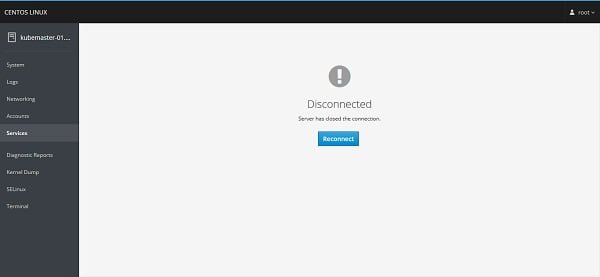
Click on Reconnect.
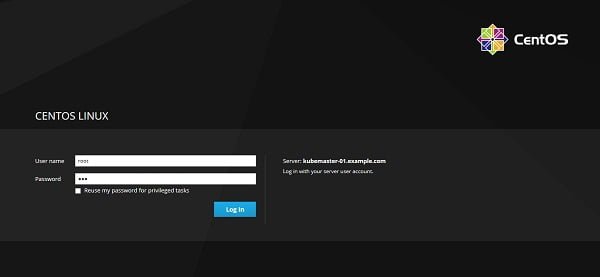
Login as root user.
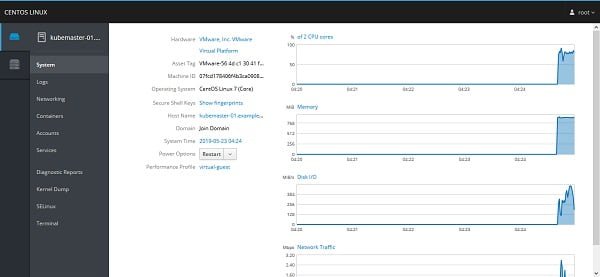
Now you see some new controls on the right side of the console.
Click on Containers, it provides Docker related control panel.
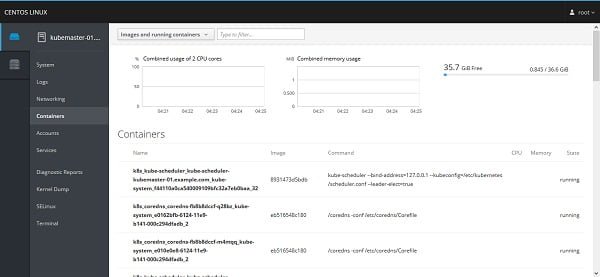
Click on Cluster to manager Kubernetes cluster.
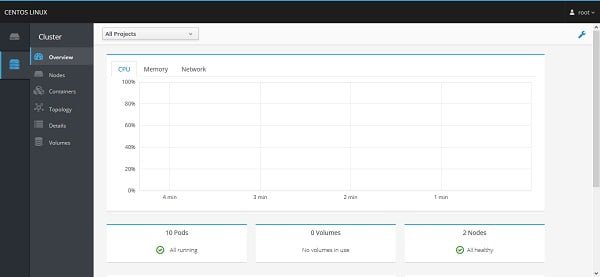
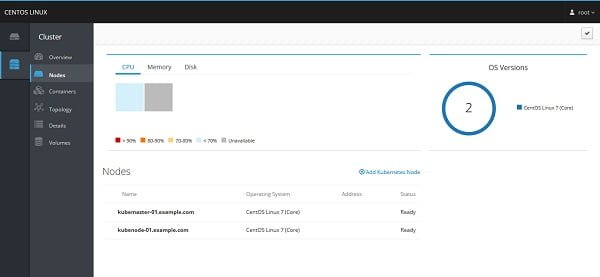
We can add more control panels in the same way.
You may have notice that the Cockpit lacks a storage control panel. It is because Cockpit do not install Storage panel by default.
Therefore, to add Storage related control panel in Cockpit Web UI, we have to install cockpit-storaged package using yum command.
# yum install -y cockpit-storaged
Restart Cockpit service.
# systemctl restart cockpit.socket
Reconnect again to Cockpit Web UI and you may find the Storage Panel there.
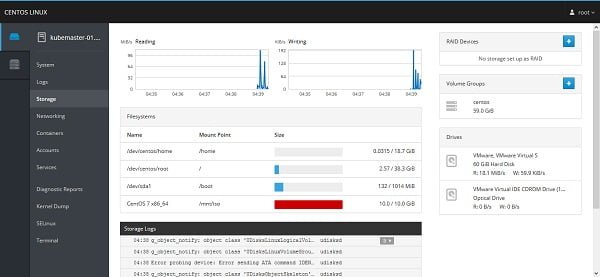
If you are installing on a KVM host then you must install cockpit-machines package to add a control panel to manage Virtual machines.
Conclusion:
In this guide, you have learned, how to install Cockpit on CentOS 7 and added Docker and Kubernetes support in Cockpit.

Good tutorial. Keep it up.