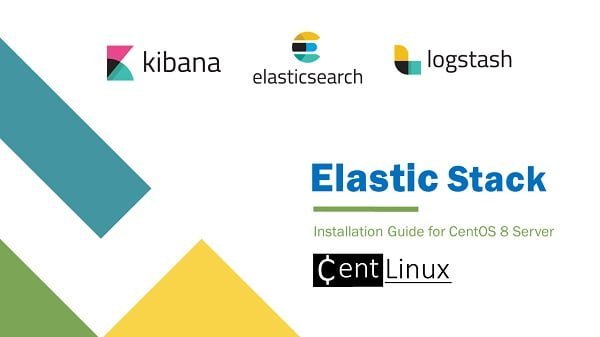In this guide, you will learn, how to setup Elastic Stack on CentOS 7 or other Redhat based Linux OS. #centlinux #linux #elasticsearch
Table of Contents
What is Elastic Stack? :
Elastic Stack (formerly ELK Stack) is a popular Log Analytics solution consists of three open source software components i.e. Elasticsearch, Logstash and Kibana. Elastic Stack is available as a Software, a Docker based Container as well as a Service by many Cloud service providers like AWS and others.
Elasticsearch is a search engine based on Lucene library. Elasticsearch is a distributed, multitenant-capable, full-text search engine with a HTTP web interface and schema-free JSON documents.
Logstash is a server-side data processing pipeline that receives data from multiple sources simultaneously, transform it and then send it to Elasticsearch.
Kibana is an open source data visualization plugin for Elasticsearch. It provides visualization capabilities on top of the content indexed on an Elasticsearch cluster. User can create bar, line and scatter plots, or pie charts and maps on top of large volume of data.
In this article, we will setup Elastic Stack on CentOS 7. This article provides the step by step recipe to setup each component of Elastic Stack server on CentOS 7, but it does not provide any tutorials about Elastic Stack usage and development. If you are eager to learn more about Elastic Stack usage then you should read Learning Elastic Stack 7.0: Distributed search, analytics, and visualization using Elasticsearch, Logstash, Beats, and Kibana, 2nd Edition (PAID LINK) by Packt Publishing.
Elastic Stack Features:
Some of the features of Elastic Stack are:
- Clustering and high availability
- Automatic data rebalancing
- Horizontal scalability
- Full stack monitoring
- Index lifecycle management
- Encrypted communication
- Role based access control
Elastic Stack System Requirements:
Hardware requirements for Elastic stack (Elasticsearch, Logstash and Kibana) depend upon the number of log sources and the amount of log generated. Some recommended hardware specifications are mentioned in Elasticsearch documentation.
Elastic stack requires JVM (Java Virtual Machine) to run. Therefore, we have to install a supported version of JDK (Java Development Kit) to be installed on our CentOS 7 server.
Environment Specification:
Based on Elastic stack system requirements, we have configured a CentOS 7 based virtual machine with following specification.
- CPU – 3.4 Ghz (Dual Core)
- Memory – 2 GB
- Storage – 20 GB
- Operating System – CentOS 7.6
- Java Version – OpenJDK 1.8
- Hostname – elasticsearch-01.example.com
- IP Address – 192.168.116.187 /24
Install Java on CentOS 7:
Connect with elasticsearch-01.example.com using ssh as root user.
OpenJDK 8 is available in standard yum repository. Therefore, we are installing OpenJDK 8 using yum command.
# yum install -y java-1.8.0-openjdk java-1.8.0-openjdk-devel
Install Elasticsearch Yum Repository:
The procedure to install Elasticsearch Yum Repository is available in Elasticsearch documentation. You can also install yum repositories for previous versions of Elastic stack using the same procedure.
Download and install the public signing key as follows.
# rpm --import https://artifacts.elastic.co/GPG-KEY-elasticsearch
Create a new yum configuration file to install Elasticsearch Yum Repository on CentOS 7.
# cat > /etc/yum.repos.d/elasticsearch.repo << EOF > [elasticsearch-7.x] > name=Elasticsearch repository for 7.x packages > baseurl=https://artifacts.elastic.co/packages/7.x/yum > gpgcheck=1 > gpgkey=https://artifacts.elastic.co/GPG-KEY-elasticsearch > enabled=1 > autorefresh=1 > type=rpm-md > EOF
Build cache for Elasticsearch Yum Repository.
# yum makecache fast Loaded plugins: fastestmirror Loading mirror speeds from cached hostfile * base: mirror.dhakacom.com * extras: mirror.dhakacom.com * updates: mirror.dhakacom.com base | 3.6 kB 00:00 elasticsearch-7.x | 1.3 kB 00:00 extras | 3.4 kB 00:00 updates | 3.4 kB 00:00 elasticsearch-7.x/primary | 31 kB 00:01 elasticsearch-7.x 85/85 Metadata Cache Created
We have successfully installed Elasticsearch Yum Repository. We can now setup Elastic stack components on our CentOS 7 server.
Install Elasticsearch on CentOS 7:
Install Elasticsearch 7.2 using yum command.
# yum install -y elasticsearch
Configure JVM (Java Virtual Machine) options for Elasticsearch as follows.
# vi /etc/elasticsearch/jvm.options
Find and set following parameters.
-Xms256m -Xmx512m
Enable and start Elasticsearch service.
# systemctl daemon-reload # systemctl enable elasticsearch.service Created symlink from /etc/systemd/system/multi-user.target.wants/elasticsearch.service to /usr/lib/systemd/system/elasticsearch.service. # systemctl start elasticsearch.service
Add Elasticsearch service port 9200/tcp in SELinux Policy as follows.
# semanage port -m -t http_port_t 9200 -p tcp
Test Elasticsearch configuration.
# curl http://127.0.0.1:9200
{
"name" : "elasticsearch-01.example.com",
"cluster_name" : "elasticsearch",
"cluster_uuid" : "AkTQvcFiSwawa7mGqcH5hA",
"version" : {
"number" : "7.2.0",
"build_flavor" : "default",
"build_type" : "rpm",
"build_hash" : "508c38a",
"build_date" : "2019-06-20T15:54:18.811730Z",
"build_snapshot" : false,
"lucene_version" : "8.0.0",
"minimum_wire_compatibility_version" : "6.8.0",
"minimum_index_compatibility_version" : "6.0.0-beta1"
},
"tagline" : "You Know, for Search"
}Elasticsearch 7.2 has been installed on our CentOS 7 server.
If there is any error during startup of Elasticsearch service then check /var/log/elasticsearch/gc.log for detailed information and troubleshooting.
Install Logstash on CentOS 7:
Logstash is used to setup a centralized log server for other servers in a network.
Logstash 7.2 is also available in Elasticsearch yum repository. Therefore, we can easily install it using yum command.
# yum install -y logstash
Configure Logstash as follows.
# cat > /etc/logstash/conf.d/logstash.conf << EOF
> input {
> beats {
> port => 5044
> ssl => false
> }
> }
>
> filter {
> if [type] == "syslog" {
> grok {
> match => { "message" => "%{SYSLOGLINE}" }
> }
>
> date {
> match => [ "timestamp", "MMM d HH:mm:ss", "MMM dd HH:mm:ss" ]
> }
> }
> }
>
> output {
> elasticsearch {
> hosts => localhost
> index => "%{[@metadata][beat]}-%{+YYYY.MM.dd}"
> }
> stdout {
> codec => rubydebug
> }
> }
> EOFEnable and start Logstash service.
# systemctl enable logstash.service Created symlink from /etc/systemd/system/multi-user.target.wants/logstash.service to /etc/systemd/system/logstash.service. # systemctl start logstash.service
Check /var/log/logstash/logstash-plain.log for troubleshooting Logstash service errors.
Allow Logstash service port in Linux Firewall.
# firewall-cmd --permanent --add-port=5044/tcp success # firewall-cmd --reload success
Logstash 7.2 has been installed and configured on our CentOS 7 server.
Install Kibana on CentOS 7:
Kibana 7.2 can be installed from Elasticsearch yum repository using yum command.
# yum -y install kibana
Configure Kibana settings as follows.
# cat >> /etc/kibana/kibana.yml << EOF > server.port: 5601 > server.host: "0.0.0.0" > server.name: "elasticsearch-01.example.com" > elasticsearch.hosts: ["http://localhost:9200"] > EOF
Enable and start Kibana service.
# systemctl enable --now kibana Created symlink from /etc/systemd/system/multi-user.target.wants/kibana.service to /etc/systemd/system/kibana.service.
Allow Kibana service port in Linux firewall.
# firewall-cmd --permanent --add-port=5601/tcp success # firewall-cmd --reload success
Kibana 7.2 has been installed and configured on our CentOS 7 server.
Install Filebeat on CentOS 7:
Filebeat is an agent that sends logs to Logstash. Filebeat is also available in Elasticsearch yum repository.
Since, we are installing on the same server (elasticsearch-01.example.com), therefore, we have already installed Elasticsearch yum repository on this server. Otherwise, we have to install Elasticsearch yum repository before installing Filebeat on other CentOS 7 machines.
Install Filebeat 7.2 using yum command.
# yum install -y filebeat
Edit Filebeat configuration file.
# vi /etc/filebeat/filebeat.yml
Locate and enabled filebeat.input section.
#=========================== Filebeat inputs =============================
filebeat.inputs:
# Each - is an input. Most options can be set at the input level, so
# you can use different inputs for various configurations.
# Below are the input specific configurations.
- type: log
# Change to true to enable this input configuration.
enabled: true
# Paths that should be crawled and fetched. Glob based paths.
paths:
- /var/log/*.log
#- c:programdataelasticsearchlogs*Locate and comment all lines in output.elasticsearch section.
#-------------------------- Elasticsearch output ------------------------------ #output.elasticsearch: # Array of hosts to connect to. #hosts: ["localhost:9200"] # Optional protocol and basic auth credentials. #protocol: "https" #username: "elastic" #password: "changeme"
Locate and uncomment output.logstash section as follows.
#----------------------------- Logstash output -------------------------------- output.logstash: # The Logstash hosts hosts: ["localhost:5044"] # Optional SSL. By default is off. # List of root certificates for HTTPS server verifications #ssl.certificate_authorities: ["/etc/pki/root/ca.pem"] # Certificate for SSL client authentication #ssl.certificate: "/etc/pki/client/cert.pem" # Client Certificate Key #ssl.key: "/etc/pki/client/cert.key"
Enable and start Filebeat service.
# systemctl enable --now filebeat.service Created symlink from /etc/systemd/system/multi-user.target.wants/filebeat.service to /usr/lib/systemd/system/filebeat.service.
Filebeat 7.2 is installed and configured on the same CentOS 7 server.
Test Elastic Stack configurations:
Browse Kibana web interface http://elasticsearch-01.example.com:5601 in a client’s browser.
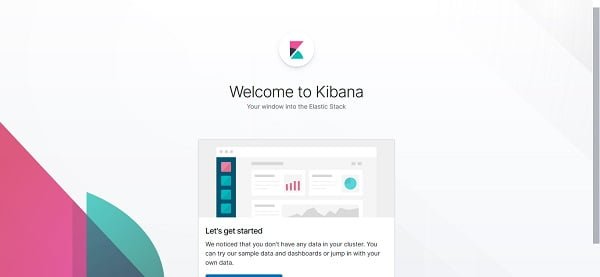
Click on Use own data.
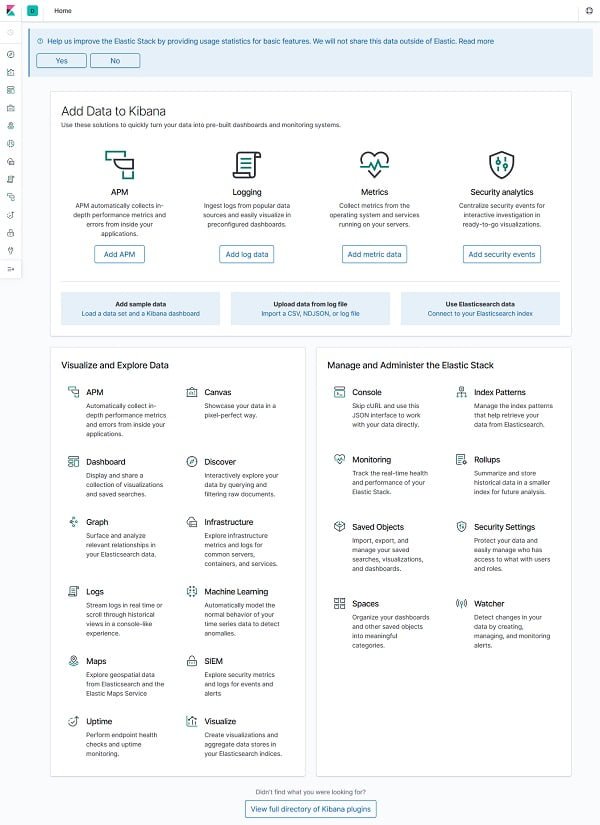
Click on Management icon under left side toolbar.
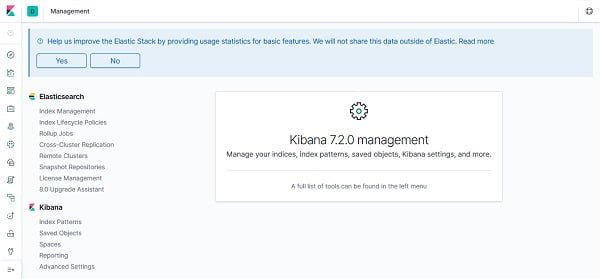
Click on Index Patterns under Kibana section.
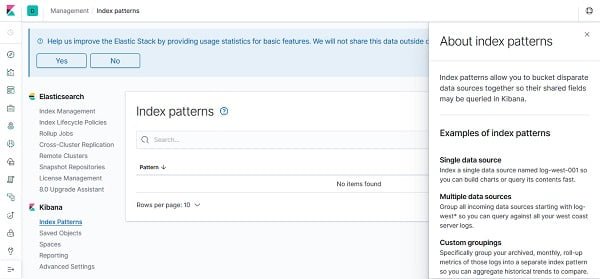
Click on Create Index Patterns.
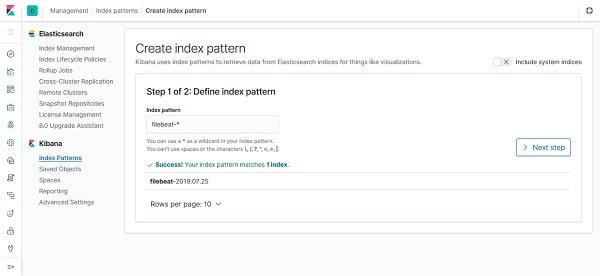
Click on > Next Step.
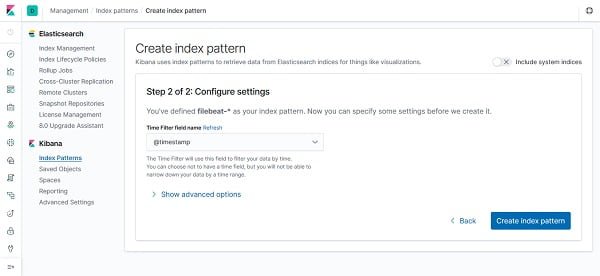
Click on Create Index.
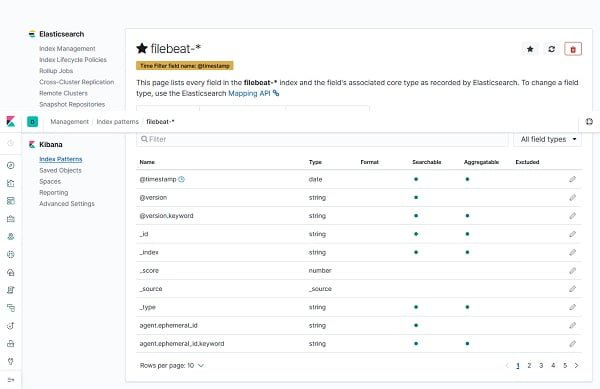
Click on Discover icon under the left toolbar.
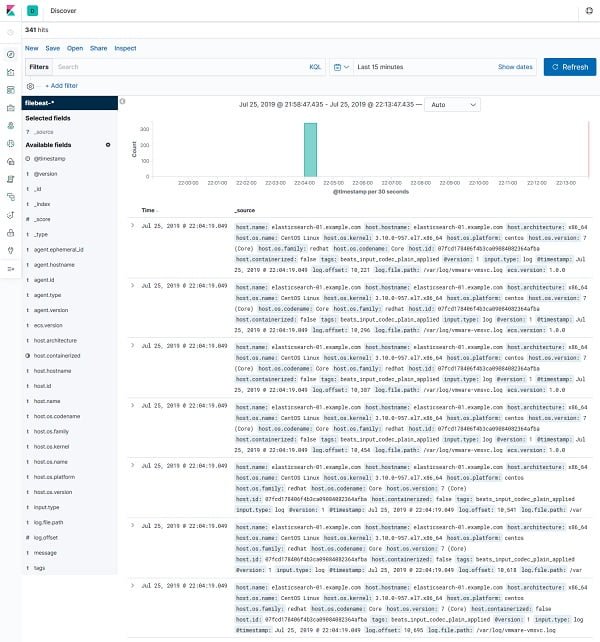
We have successfully setup Elastic Stack 7.2 on our CentOS 7 server.
Conclusion – Setup Elastic Stack on CentOS 7:
In this guide, you have learned, how to setup Elastic Stack on CentOS 7 or other Redhat based Linux OS.