In this article, you will learn how to install LAMP Stack on Docker. #centlinux #linux #docker
Table of Contents
What is LAMP Stack?
LAMP stack is a group of open source software components that are used to deploy PHP based applications. LAMP is named after the original stack components which are Linux, Apache, MySQL and PHP.
We are already learned how to install LAMP stack on Ubuntu. But this is now the era of DevOps and it is necessary to explore how to install LAMP Stack on Docker.
If you are new to Docker platform, then you should read Docker in Action (PAID LINK) by Manning Publications.
Environment Specification:
We are using a Linux based Docker host with following specification.
- CPU – 3.4 Ghz (2 cores)
- Memory – 2 GB
- Storage – 20 GB
- Operating System – Ubuntu Server 18.04 LTS
- Hostname – docker-01.centlinux.com
- IP Address – 192.168.116.218 /24
Although there are many pre-build single LAMP images are available on Docker Hub. But by following the best practice and to maintain the modularity of the software stack, we will run each service in its relevant container.
Read Also: How to install LAMP on Rocky Linux 9
Configure a PHP/Apache Docker Container:
Connect with Docker host (docker-01.centlinux.com) as a privileged user by using a ssh tool.
Create a directory to store files related to our LAMP Server.
$ mkdir ~/lamp-server $ cd ~/lamp-server/
Create a directory that will be mounted as Apache Document Root within the Apache container. This directory is used to deploy our web applications and the php-apache container will serve our web applications to clients.
$ mkdir ~/lamp-server/html
Create a default PHP page in this directory. The PHP script contains a single phpinfo() function, that generates a webpage with detailed information about Apache server and installed plugins.
$ echo "<?php phpinfo(); ?>" > ~/lamp-server/html/index.php
We need to install some additional PHP plugins on the php-apache container. For this purpose, we have to create the build context file for our php-apache container.
Create a directory to store php-apache build context.
$ mkdir php-apache
Create build context file for php-apache container.
$ vi php-apache/Dockerfile
Add following directives there in.
FROM php:7.4-apache RUN docker-php-ext-install pdo pdo_mysql mysqli
Since, we are deploying a multi-container Docker application, therefore, we need to use docker-compose to create and execute our containers.
For this purpose, we need to create docker-compose.yml file that contains the directives to create our containers.
$ vi docker-compose.yml
And add following directives to create php-apache container.
version: '3'
services:
php-apache:
build:
context: ./php-apache
ports:
- 80:80
volumes:
- ./html:/var/www/html
links:
- 'mariadb'Configure MariaDB in Docker Container:
Create a directory for Dockerfile that will be used to create mariadb container.
$ mkdir -p mariadb/sql
Create a SQL script to prepare our sample table.
$ vi mariadb/sql/init-db.sql
Add following SQL statements in this file.
USE testdb;
CREATE TABLE test (
name varchar(30),
email varchar(50)
);
INSERT INTO test (name, email)
VALUES
('Ahmer', 'ahmer@centlinux.com'),
('Mansoor','mansoor@centlinux.com'),
('Salman','salman@centlinux.com');Create a Dockerfile to customize our mariadb container.
$ vi mariadb/Dockerfile
Add the following build context there in.
FROM mariadb:10.5 ENV MYSQL_ROOT_PASSWORD 123 ENV MYSQL_USER ahmer ENV MYSQL_PASSWORD 123 ENV MYSQL_DATABASE testdb COPY ./sql /docker-entrypoint-initdb.d/
Create a directory on Docker Host to store MariaDB Server data files. This directory will be mounted within the MariaDB container on container startup.
$ mkdir mariadb_data
Now, configure a MariaDB docker container in the same docker-compose.yml file.
$ vi docker-compose.yml
Append following lines of code under the “services” section in this file.
mariadb:
build:
context: ./mariadb
volumes:
- ./mariadb_data:/var/lib/mysqlRun LAMP Stack in Docker:
Start our LAMP stack environment by using docker-compose command.
$ sudo docker-compose up ... Starting lamp-server_mariadb_1 ... done Starting lamp-server_php-apache_1 ... done Attaching to lamp-server_mariadb_1, lamp-server_php-apache_1 ... mariadb_1 | 2020-02-28 17:46:24 0 [Note] InnoDB: Buffer pool(s) load completed at 200228 17:46:24
Open URL http://docker-01.centlinux.com in a web browser.
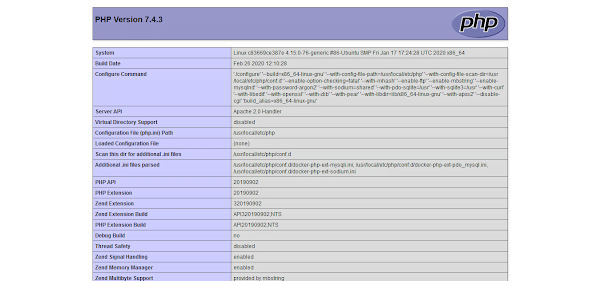
Our LAMP Stack has been serving the default PHP page that we have created above.
Connect PHP Application with MariaDB Database:
To demonstrate the connectivity between php-apache and mariadb containers, we are creating a PHP webpage that creates connection to MariaDB database to fetch and display the data from a database table.
For this purpose, we are replacing the existing index.php with a new webpage that contains the PHP code to accomplish the required task..
$ mv html/index.php html/phpinfo.php $ vi html/index.php
Add following HTML code in this file.
<html>
<head>
<title>Fetching Data from MariaDB Server</title>
</head>
<body>
<style>
td,th {
border: solid black 1px;
font-size: 30px;
width: 200px;
}
</style>
<table>
<tr>
<th>Name</th>
<th>Email</th>
</tr>
<?php
$dbhost = "mariadb";
$dbuser = "ahmer";
$dbpass = "123";
$db = "testdb";
$dbconn = mysqli_connect($dbhost, $dbuser, $dbpass, $db);
if(! $dbconn ) {
die('Could not connect: ' . mysql_error());
}
$query = mysqli_query($dbconn, "SELECT * FROM test")
or die (mysqli_error($dbconn));
while ($row = mysqli_fetch_array($query)) {
echo
"<tr>
<td>{$row['name']}</td>
<td>{$row['email']}</td>
</tr>";
}
mysqli_close($dbconn);
?>
</body>
</html>Open URL http://docker-01.centlinux.com in a web browser.
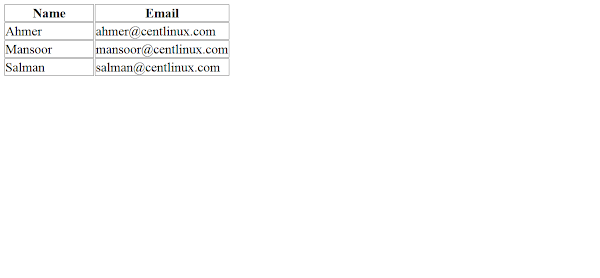
You can see that, our web page is now displaying data from the test table.
Conclusion – Install LAMP Stack on Docker:
In this guide, you have learned how to install LAMP Stack on Docker.

doesnt work..
when i use sudo docker-compose up command i get following error, what should i do now?
Thank
[murat@centos8 docker-lampserver]$ sudo docker-compose up
ERROR: yaml.parser.ParserError: while parsing a block mapping
in "./docker-compose.yml", line 1, column 1
expected , but found ''
in "./docker-compose.yml", line 14, column 2
[murat@centos8 docker-lampserver]$
It looks like you have a typo error in docker-compose.yml file at line 14 column 2. Please rectify it and continue.
Super Thx !
Great Tutorial
awesome tutorial, worked in one shot. thanks a lot.