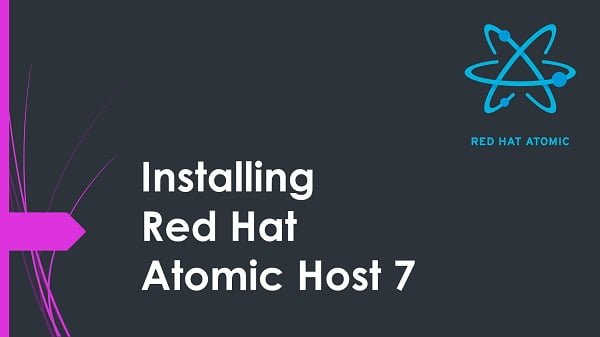This article is for quick reference about the Docker cp command examples and their usage. Docker cp command is used to copy files and directories from Docker host to a container or reverse. #centlinux #linux #docker
Table of Contents
Environment Specification:
We are using a Ubuntu based Docker host with following specification.
- CPU – 3.4 Ghz (2 cores)
- Memory – 2 GB
- Storage – 20 GB
- Operating System – Ubuntu Server 18.04 LTS
- Hostname – docker-01.centlinux.com
- IP Address – 192.168.116.219 /24
Get Help on Docker cp command:
Connect to your Docker Host (docker-01.centlinux.com) as an admin user by using a ssh client.
Docker cp command is a very simple command and work exactly same like the Linux cp command. Whereas, its syntax is quiet similar to Linux scp command.
We can get help on Docker cp command at Linux shell in many ways. To see the syntax of Docker cp, we can use following command.
$ docker cp help
"docker cp" requires exactly 2 arguments.
See 'docker cp --help'.
Usage: docker cp [OPTIONS] CONTAINER:SRC_PATH DEST_PATH|-
docker cp [OPTIONS] SRC_PATH|- CONTAINER:DEST_PATH
Copy files/folders between a container and the local filesystemFor a complete desciption of the Docker cp command, switches and arguments, we can check the manual pages of the docker command.
$ man docker
Manual pages for the docker command is as follows.
DOCKER(1) APRIL 2014 DOCKER(1)
NAME
docker - Docker image and container command line interface
SYNOPSIS
docker [OPTIONS] COMMAND [ARG...]
docker [--help|-v|--version]
DESCRIPTION
docker is a client for interacting with the daemon (see dockerd(8))
through the CLI.
The Docker CLI has over 30 commands. The commands are listed below and
each has its own man page which explain usage and arguments.
To see the man page for a command run man docker <command>.
OPTIONS
--help
Print usage statement
Manual page docker(1) line 1 (press h for help or q to quit)Besides that, advanced and up-to-date description about the Docker cp command and examples are available in Docker cp online documentation.
Copy Files from Docker Host to Container:
To copy a file from host machine to a container, have a look at the folowing Docker cp command example.
$ sudo docker cp test1 6b4f9e8fbfdd:/home/node
where “6b4f9e8fbfdd” is the target container ID.
Above command will copy the test1 file to container “6b4f9e8fbfdd” into the /home/node directory.
To check the file is copied correctly, we can execute following command at Linux bash prompt.
$ sudo docker exec 6b4f9e8fbfdd cat /home/node/test1 test1-contents
Copy Files from Docker Container to Host:
Similarly, we can copy the files from a container to the host machine, by using the same Docker cp command example with a minor variation.
$ sudo docker cp 6b4f9e8fbfdd:/etc/passwd .
Above command will copy the /etc/passwd file from container “6b4f9e8fbfdd” to Docker host in current directory.
To confirm the file copy, please check the contents of the copied file.
$ cat passwd
Copy Directory from Docker Host to Container:
Just as we use Docker cp command example to copy files from Docker host to a container, we can also use the same command to copy a complete directory as well.
$ sudo docker cp testdir 6b4f9e8fbfdd:/home/node
The above command will copy the testdir directory including its contents to the container “6b4f9e8fbfdd” into the /home/node directory.
To verify that the directory is copied correctly, execute the following command at Linux bash prompt.
$ sudo docker exec 6b4f9e8fbfdd ls /home/node/testdir test2 test3 test4
Copy Directory from Docker Container to Host:
A variation of the same Docker cp command example is also useful, if we want to copy a complete directory (including contents) from a container to host machine.
$ sudo docker cp 6b4f9e8fbfdd:/etc/profile.d .
Above command will copy the profile.d directory from container “6b4f9e8fbfdd” to current directory of Docker host.
We can verify the copy process as follows.
$ ls -al profile.d total 16 drwxr-xr-x 2 root root 4096 Mar 23 20:12 . drwxr-xr-x 12 ahmer ahmer 4096 Apr 9 21:28 .. -rw-r--r-- 1 root root 295 Nov 29 14:51 color_prompt -rw-r--r-- 1 root root 40 Nov 29 14:51 locale
Docker cp – Use of Wild Cards:
Current releases of Docker cp does not support of wild cards in source and destination paths.
As a workaround, one can copy all the required files in a directory and then copy the directory to/from the container with the help of Docker cp command.
Conclusion – Docker cp Command Examples:
In this article, you have learned about Docker cp command examples and their usage scenarios.