Learn how to install and configure HAProxy Load Balancer on RHEL 8. Follow this step-by-step guide to enhance your server performance and reliability. #centlinux #linux #loadbalancer
Table of Contents
What is HAProxy?
HAProxy (High Availability Proxy) is a robust, high-performance, and open-source load balancing and proxying software for TCP and HTTP-based applications. It is widely used to improve the performance, availability, and reliability of server environments by distributing incoming network or application traffic across multiple servers. Here are some key features and benefits of HAProxy:
- Load Balancing: Distributes incoming traffic evenly across multiple servers to prevent any single server from becoming a bottleneck.
- High Availability: Ensures that applications remain accessible even if one or more servers fail by automatically redirecting traffic to available servers.
- Scalability: Allows easy scaling of applications by adding or removing backend servers without downtime.
- Security: Offers advanced features such as SSL termination, protection against DDoS attacks, and rate limiting.
- Flexible Configuration: Highly configurable with support for various algorithms, session persistence, and ACLs (Access Control Lists).
- Logging and Monitoring: Provides extensive logging and monitoring capabilities to track performance and troubleshoot issues.
- Open Source: Available for free under the GPL license, with an active community and extensive documentation.
HAProxy is commonly used in high-traffic websites, e-commerce platforms, cloud services, and other environments where performance and uptime are critical.

HAProxy vs Nginx
HAProxy and Nginx are both popular open-source tools used for load balancing and reverse proxying, but they have distinct differences in their design, features, and typical use cases. Here’s a comparison to help understand their differences and use cases:
HAProxy
Primary Use Case:
- Designed primarily as a load balancer and proxy server.
- Highly efficient for both TCP and HTTP load balancing.
Performance:
- Extremely high performance and low latency.
- Optimized for handling large volumes of simultaneous connections.
Configuration:
- Configuration is straightforward but can be complex for advanced scenarios.
- Focused on load balancing and related features.
Features:
- Advanced load balancing algorithms (round-robin, least connections, etc.).
- Health checks, session persistence, SSL termination, and more.
- Strong support for high availability and failover.
Logging and Monitoring:
- Detailed logging capabilities.
- Extensive monitoring options with support for various metrics.
Scalability:
- Easily scalable, designed to handle large-scale deployments.
Nginx
Primary Use Case:
- Initially designed as a web server with a strong focus on serving static content.
- Also functions as a reverse proxy and load balancer.
Performance:
- High performance with efficient handling of static content.
- Can also handle a large number of concurrent connections.
Configuration:
- Configuration syntax is considered simpler and more user-friendly.
- Versatile, suitable for a variety of tasks beyond load balancing (e.g., web serving, caching).
Features:
- Comprehensive HTTP and reverse proxy features.
- Supports load balancing, caching, and WAF (Web Application Firewall) functionalities.
- Can be extended with modules for additional capabilities.
Logging and Monitoring:
- Robust logging capabilities.
- Integrated monitoring features, and support for third-party monitoring tools.
Scalability:
- Highly scalable, suitable for both small and large-scale deployments.
- Easily configurable to handle different types of workloads.
When to Use HAProxy
- When the primary need is advanced and high-performance load balancing for both TCP and HTTP traffic.
- In environments where detailed control over load balancing algorithms and connection handling is required.
- For scenarios requiring high availability and failover with detailed health checks.
When to Use Nginx
- When a versatile web server is needed that can also handle load balancing and reverse proxying.
- In scenarios where serving static content efficiently is a priority.
- When a simpler configuration and a broader range of functionalities (beyond load balancing) are beneficial.
In summary, choose HAProxy if your main focus is on advanced load balancing and you need fine-grained control over connection handling. Opt for Nginx if you need a versatile tool that combines web serving, caching, and load balancing with simpler configuration and broader use cases.
Master Linux from scratch with The Linux Command Line Bootcamp: Beginner to Power User and take your skills to the next level—fast!

Linux Server Specification
We are using a minimal RHEL 8 virtual machine with following specifications.
- CPU – 3.4 Ghz (2 cores)
- Memory – 2 GB
- Storage – 20 GB
- Operating System – Red Hat Enterprise Linux (RHEL) 8.3
- Hostname – haproxy-01.centlinux.com
- IP Address – 192.168.116.238 /24
ZIUTY Wireless Earbuds Bluetooth Headphones, 50H Playtime Ear Buds with Mic, LED Digital Display Charging Case, IPX7 Waterproof, Deep Bass Stereo, in-Ear Earphone for iPhone Andriod Phone
$159.99 (as of September 5, 2025 18:10 GMT +00:00 – More infoProduct prices and availability are accurate as of the date/time indicated and are subject to change. Any price and availability information displayed on [relevant Amazon Site(s), as applicable] at the time of purchase will apply to the purchase of this product.)Updating the Linux Server
Connect with haproxy-01.centlinux.com as root user with the help of a ssh client.
Build cache for the Red Hat Subscription Management repositories.
dnf makecacheUpdate installed software packages in your Linux server as follows.
dnf update -yThe above command has updated the Linux kernel, therefore, we are required to reboot the Linux operating system with new Kernel.
rebootInstall Apache Web Server on RHEL 8
In this article, you are required two web servers and a HAProxy load balancing server. But, we do not have three machines, therefore, we are configuring the two Apache virtual hosts on the same HAProxy server and then setup the HTTP Load Balancer for them.
Install Apache web server on your RHEL server by using dnf command.
dnf install -y @httpdCreate “Document Root” directories for your Apache virtual hosts.
mkdir /var/www/host-{80,8080}Generate the index.html (the default webpage) for your Apache virtual hosts.
vi /var/www/host-80/index.htmlAdd following HTML code therein.
<HTML>
<HEAD>
<TITLE>TEST PAGE AT HOST-80</TITLE>
<BODY>
<H1>TEST PAGE AT VIRTUAL HOST RUNNING AT PORT 80</H1>
</BODY>
</HTML>Similarly, for second virtual host.
vi /var/www/host-8080/index.htmlAdd following HTML code.
<HTML>
<HEAD>
<TITLE>TEST PAGE AT HOST-8080</TITLE>
<BODY>
<H1>TEST PAGE AT VIRTUAL HOST RUNNING AT PORT 8080</H1>
</BODY>
</HTML>Add virtual host configurations in Apache web server.
vi /etc/httpd/conf.d/test.confAdd following directives in this file.
Listen 80
Listen 8080
<VirtualHost 192.168.116.238:80>
ServerName haproxy-01.centlinux.com
DocumentRoot "/var/www/host-80"
</VirtualHost>
<VirtualHost 192.168.116.238:8080>
ServerName haproxy-01.centlinux.com
DocumentRoot "/var/www/host-8080"
</VirtualHost>Apache web server is using ports 80/tcp and 8080/tcp, therefore, you have to allow these network ports in your Linux firewall.
firewall-cmd --permanent --add-port={80,8080}/tcp
firewall-cmd --reloadEnable and start the Apache web server.
systemctl enable --now httpd.serviceVerify Apache virtual host 1, by using the curl command.
curl http://haproxy-01.centlinux.com:80Output:
<HTML>
<HEAD>
<TITLE>TEST PAGE AT HOST-80</TITLE>
<BODY>
<H1>TEST PAGE AT VIRTUAL HOST RUNNING AT PORT 80</H1>
</BODY>
</HTML>
Verify Apache virtual host 2, by using the curl command.
curl http://haproxy-01.centlinux.com:8080Output:
<HTML>
<HEAD>
<TITLE>TEST PAGE AT HOST-8080</TITLE>
<BODY>
<H1>TEST PAGE AT VIRTUAL HOST RUNNING AT PORT 8080</H1>
</BODY>
</HTML>
If you got the above output then your Apache virtual hosts are configured successfully.
CNDNO 5Pcs 2-in-1 Nasal Hair Cutter, Double Sided Nose Hair Cutter, Portable 360° Rotating Manual Nose Hair Trimmer for Men and Women, Colorful
$6.96 ($1.39 / Count) (as of September 5, 2025 18:51 GMT +00:00 – More infoProduct prices and availability are accurate as of the date/time indicated and are subject to change. Any price and availability information displayed on [relevant Amazon Site(s), as applicable] at the time of purchase will apply to the purchase of this product.)Install HAProxy Load Balancer on RHEL 8
You can install HAProxy from Red Hat subscription management repositories by using dnf command.
dnf install -y haproxyHAProxy load balancer is installed on your Linux server.
Configure HAProxy Log in RHEL 8
Now you need to configure the HAProxy log. This log is very helpful in troubleshooting HAProxy on Linux server.
Open rsyslog configuration file in vim text editor.
vi /etc/rsyslog.confLocate and uncomment following two lines in this file.
module(load="imudp") # needs to be done just once
input(type="imudp" port="514")Create a rsyslog configuration file for setting HAProxy logfile location.
vi /etc/rsyslog.d/haproxy.confAdd following directives in this file.
# HAProxy Logging
local2.* /var/log/haproxy.logRestart rsyslog service to load changes.
systemctl restart rsyslog.serviceConfigure HAProxy Load Balancer
Open HAProxy configuration file in vim text editor.
vi /etc/haproxy/haproxy.cfgAdd following directives at the end of this file.
# HAProxy Load Balancer for Apache Web Server
frontend http-loadbalancer
bind 192.168.116.238:9000
default_backend web-servers
backend web-servers
mode http
balance roundrobin
stats enable
stats auth centlinux:Ahmer@1234
server webserver-01 192.168.116.238:80 check
server webserver-02 192.168.116.238:8080 checkIn above configurations, we have setup a HAProxy load balancer named http-loadbalancer, running on the network port 9000/tcp.
Our HTTP load balancer will perform round robin load balancing between two web servers. i.e. webserver-01 and webserver-02.
Here, we have used Apache virtual hosts, therefore we are using same IP address with different ports. You can also use the IP Address or Hostname of your web servers, if running services on different machines.
You must allow the service port 9000/tcp in your Linux firewall, to make it accessible across the computer network.
firewall-cmd --permanent --add-port=9000/tcp
firewall-cmd --reloadMake sure you have completed above configurations correctly. Thereafter, enable and start the HAProxy service.
systemctl enable --now haproxy.serviceExecute curl command to access your HAProxy load balancer multiple times.
curl http://haproxy-01.centlinux.com:9000Output:
<HTML>
<HEAD>
<TITLE>TEST PAGE AT HOST-80</TITLE>
<BODY>
<H1>TEST PAGE AT VIRTUAL HOST RUNNING AT PORT 80</H1>
</BODY>
</HTML>
Execute same command again.
curl http://haproxy-01.centlinux.com:9000Output:
<HTML>
<HEAD>
<TITLE>TEST PAGE AT HOST-8080</TITLE>
<BODY>
<H1>TEST PAGE AT VIRTUAL HOST RUNNING AT PORT 8080</H1>
</BODY>
</HTML>
Execute same command one more time.
curl http://haproxy-01.centlinux.com:9000Output:
<HTML>
<HEAD>
<TITLE>TEST PAGE AT HOST-80</TITLE>
<BODY>
<H1>TEST PAGE AT VIRTUAL HOST RUNNING AT PORT 80</H1>
</BODY>
</HTML>
You can see that the HAProxy load balancer is rotating the service requests between the two web servers in round robin fashion.
However, you can see the HAProxy statistics and logs in /var/log/haproxy.log file. But you can also view the Haproxy integrated statistics report via your web browser.
For this purpose, you can open http://haproxy-01.centlinux.com:9000/haproxy?stats in a web browser.
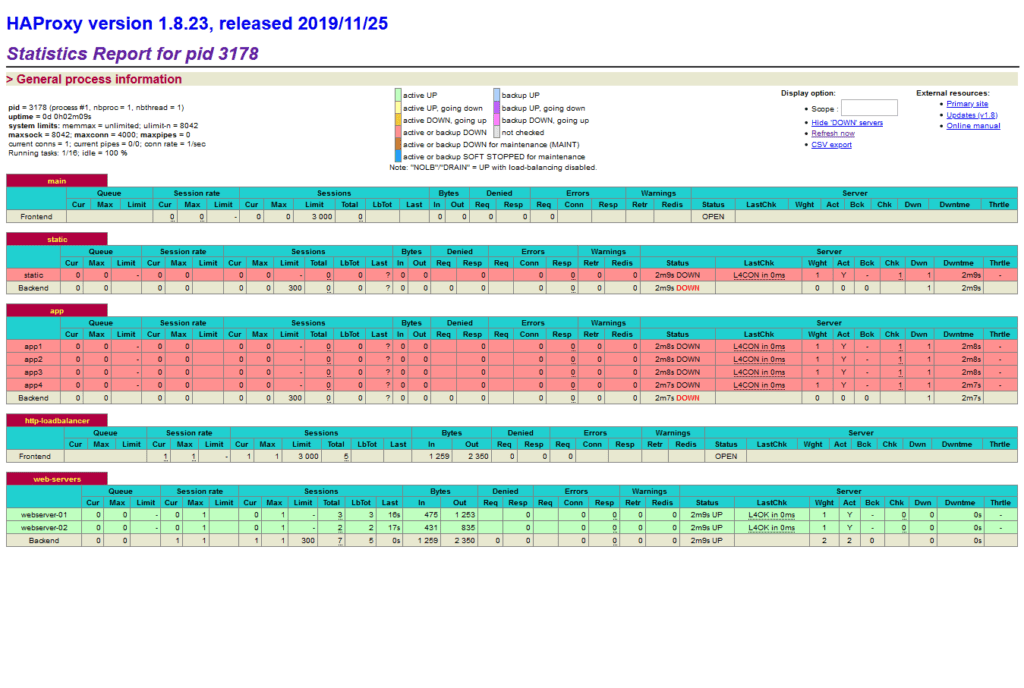
NutraPeaks GLP1 Patches | 10X Stronger Formula | Upgraded Formulas with Pomegranate, Cinnamon, Green Tea, L-Glutamine – Plant-Based Wellness Blend for Lifestyle Balance – No Pills Needed – 30 Patches
$17.99 (as of September 5, 2025 19:04 GMT +00:00 – More infoProduct prices and availability are accurate as of the date/time indicated and are subject to change. Any price and availability information displayed on [relevant Amazon Site(s), as applicable] at the time of purchase will apply to the purchase of this product.)Final Thoughts
In conclusion, HAProxy stands out as a robust and efficient solution for load balancing and proxying, particularly in environments requiring high performance and reliability. Its advanced features, such as detailed load balancing algorithms, health checks, SSL termination, and extensive monitoring capabilities, make it an ideal choice for optimizing server performance and ensuring high availability.
Need expert AWS and Linux system administration? From cloud architecture to server optimization, I provide reliable and efficient solutions tailored to your needs. Hire me today!




Leave a Reply
Please log in to post a comment.